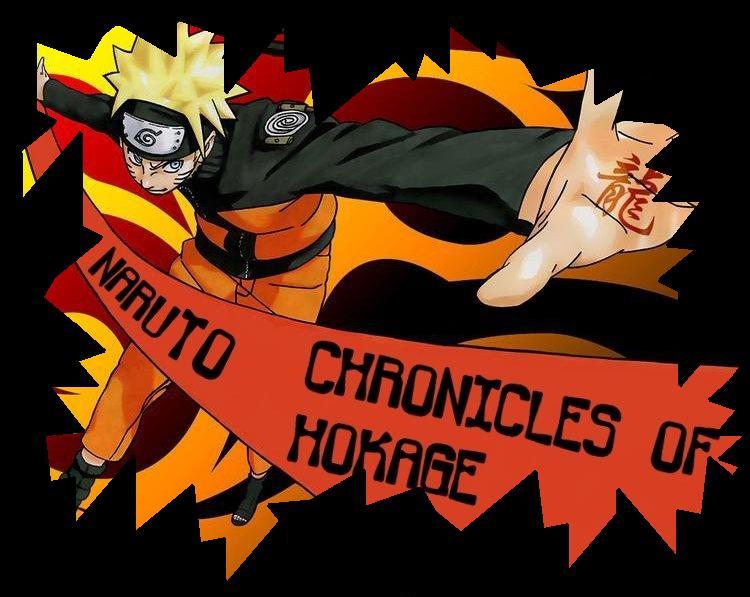Little Fighter 2 Data changing tutorial
Index:
Introduction Read this first
Type explanation
State explanation
Character Data File Index Explanation
Data File Frame Explanation
Activating all of the characters
Adding new moves to the game
Adding new characters
Adding New Weapons with just a .bmp file
Adding in a New Weapon with .dat and .bmp
Adding a new Template Background
Introduction:
Hi, I'm phoenixfire2001 and I made the Data-Changing-Tutorial with my knowledge about datachanging and the help of and many other LF2 Players!
After almost the entire world asked me how to make own characters I decided to collect things to make this guide
If you think the guide is incomplete or incorrect plz mail me!
Data changing will require A Data Changer like the Avoc-Changer (click to DOWNLOAD).
We use LF2 version 1.9 here. The data file is called "data.txt".
Remember, if you add more characters, weapons, and backgrounds, it will
take longer to load Little Fighter 2. So MAKE A BACKUP of data.txt.
Data.txt is stored at "yourlf2folder\data\data.txt"
A small tip: It's easy to create an invincible and/or invisible character but it's
way more fun to have a character with which victory depends on your fighting skills.
Index
Type explanation:
In Data.txt are types used to determine with what kind of data file the computer is dealing.
• Type 0 = A Character (Bandit)
• Type 1 = A weapon which can be used to slam enemies (Baseball Bat)
• Type 2 = A heavy weapon which can be thrown to knock down enemies, it slows down you movement speed (Stone)
• Type 3 = A special move of a character (Fire Ball)
• Type 4 = A weapon which can be thrown to hurt an enemy (Baseball)
• Type 5 = A data file which contains "special data" (criminal.dat)
• Type 6 = A bottle which can be drunk (Beer)
Index
State explanation:
In *.dat files are States used to determine with what kind of frame the computer is dealing.
STATE: Description:
0
1
2
3
4
5
6
7
8
9
10
11
12
13
14
15
16
17
18
19
100
3??
301
400
500/501
1000
1001
1002
1003
1004
1700
2000
2001
2002
3000
3001
3002
3003
3004
3005
3006
80??
9995
9996
9997
9998
9999 Stand (can be picking a weapon or a man)
Walk
Run
Normal punch, kick
Jumping
Dashing
Rowing
Defending
Defend broken
Catching
Caught
Injured (being Hurt)
Falling (being hurt in the sky)
Ice
Lying
Other
Faint
Drinking
Burning
Burning Run
Louis' special move (sky) cause the crouch action -> 94
short distance special move
deep's dash special move ( can control up, down )
using teleport 1 (jump to the nearest enemy's side)
transform to past character again (ninja Rudolf only)
Light weapon on the sky
light weapon on hand
light weapon being thrown
light weapon rebounding on the ground
light weapon on the ground
heal self magic
heavy weapon on the sky
heavy weapon on hand
heavy weapon on ground
ball's flying
ball's hit enemy and explosion
ball's cancel and explosion
ball's rebound and explosion
ball's disappearing
wind's flying
super arrow
transform to id: ?? (criminal)
change to LouisEX
Louis off armour
message (can be seen it at anywhere)
deleted by itself
effect/ broken thing
Index
Character Data File Index Explanation:
In every characterdata file is an index which contains the basic
information of the character. I suggest that you open a "Bandit.dat", for
example, so you can see what I mean.
U should see this list:
name: Bandit
head: sprite\sys\bandit_f.bmp
small: sprite\sys\bandit_s.bmp
file(0-69): sprite\sys\bandit_0.bmp w: 79 h: 79 row: 10 col: 7
file(70-139): sprite\sys\bandit_1.bmp w: 79 h: 79 row: 10 col: 7
file(140-209): sprite\sys\bandit_0b.bmp w: 79 h: 79 row: 10 col: 7
file(210-279): sprite\sys\bandit_1b.bmp w: 79 h: 79 row: 10 col: 7
walking_frame_rate 3
walking_speed 4.000000
walking_speedz 2.000000
running_frame_rate 3
running_speed 8.000000
running_speedz 1.300000
heavy_walking_speed 3.000000
heavy_walking_speedz 1.500000
heavy_running_speed 5.000000
heavy_running_speedz 0.800000
jump_height -16.299999
jump_distance 8.000000
jump_distancez 3.000000
dash_height -11.000000
dash_distance 15.000000
dash_distancez 3.750000
rowing_height -2.000000
rowing_distance 5.000000
Everything between bmp_end , /bmp_end and bmp_begin , /bmp_begin contains the basic information of the character
Behind Name: is the text what will be displayed when u chose this character in the selection menu
Behind Head: is the path of the image stored which will be displayed when u chose this character in the selection menu
Behind Small: is the path of the image stored which will be displayed un top of the screen while playing with this char.
file(*-*): this command indicates which images this character uses. it also cuts the image in smaller images and assigns every small image with a number. Between the “ (“ and “ )” are the numbers stored which will be assigned to the small images, then comes the file path of the original image, w = width of each small image, h = height of each small image, row = number of small images in the width of the original image, col = number of small images in the height of the original image. For each "original" image u use u should make a new file command.
Walking_Frame_Rate: indicates the number of frames what will be used per second while this character is walking.
Walking_Speed: indicates the movement speed(left-right) while this character is walking.
Walking_Speedz: indicates the movement speed(up-down) while this character is walking.
Running_Frame_Rate: indicates the number of frames what will be used per second while this character is running.
Running_Speed: indicates the movement speed(left-right) while this character is running.
Running_Speedz: indicates the movement speed(up-down) while this character is running.
Heavy_Walking_Speed: indicates the movement speed(left-right) while this character is walking carrying a heavy weapon.
Heavy_Walking_Speedz: indicates the movement speed(up-down) while this character is walking a heavy weapon.
Heavy_Running_Speed: indicates the movement speed(left-right) while this character is running a heavy weapon.
Heavy_Running_Speedz: indicates the movement speed(up-down) while this character is running a heavy weapon.
Jump_Height: indicates the jump height (the lower the number, the higher the jump).
Jump_Distance: indicates the jump distance(left-right).
Jump_Distancez: indicates the jump distance(up-down).
Dash_Height: indicates the run + jump height (the lower the number, the higher the jump).
Dash_Distance: indicates the run + jump distance(left-right).
Dash_Distancez: indicates the run + jump distance(up-down).
if u r being attacked and tossed into the air u can press jump to get back on your feet again: Rowing_height: the height of the flight you made.
if u r being attacked and tossed into the air u can press jump to get back on your feet again: Rowing_Distance: the distance(left-right) of the flight you made.
Index
Data File Frame explanation:
Almost every data-file contains frames. Every frame contains the properties of a picture wich is viewed on the screen.
Hint: when "defend" is pressed the "defend-frame" is loaded. So a special move always starts in the "defend-frame"!
Open up "Bandit.dat" with the datachanger and scroll down to the first frame u see it should look like this:
________________________________________
0 standing
pic : 0 state : 0 wait : 5 next : 1 dvx : 0 dvy : 0 dvz : 0 centerx : 39 centery : 79 hit_a : 0 hit_d : 0 hit_j : 0
bpoint:
x: 43 y: 38
bpoint_end:
wpoint :
kind : 1 x : 23 y : 46 weaponact : 35 attacking : 0 cover : 0 dvx : 0 dvy : 0 dvz : 0
wpoint_end :
bdy:
kind: 0 x: 21 y: 18 w: 43 h: 62
bdy_end:
________________________________________
Basic frame parameters
Name Description
pic
state
wait
next
dvx
dvy
dvz
centerx
centery
hit_a
hit_j
hit_d
hit_back
hit_Fa
hit_Ua
hit_Da
hit_Fj
hit_Uj
hit_Dj
hit_ja
mp
sound Indicates the begin/end of a frame after this command comes the frame number(must be unique) and frame name
contains the number of the picture(assigned in the index ) which is displayed on the screen
is needed for the computer to recognize the frame, see state explanation
times+1 to display the frame (1 time lasts 1/30 second) (“wait: 5” lasts 6/30 second)
indicates the number of the frame to jump to after this frame is finished (if 999 it jumps to the "standing" frame)
indicates number of pixels to move in X-direction (left-right)
indicates number of pixels to move in Y-direction (height)
indicates number of pixels to move in Z-direction (up-down) (if the character is a ball then 999 means autochase)
center of the picture in pixels (pic with width 50, centerx = 25)
chars: bottom of the picture in pixels (pic with heigth 50, centery = 50)
balls: center of the picture in pixels (pic with heigth 50, centery = 25)
indicates the number of the frame to jump to when "attack" is pressed
indicates the number of the frame to jump to when "jump" is pressed
indicates the number of the frame to jump to when "defend" is pressed
indicates the number of the frame to jump to when the arrowkey is pressed which is opposite to the direction you are facing
indicates the number of the frame to jump to when "forward + attack" is pressed
indicates the number of the frame to jump to when "up + attack" is pressed
indicates the number of the frame to jump to when "down + attack" is pressed
indicates the number of the frame to jump to when "forward + jump" is pressed
indicates the number of the frame to jump to when "up + jump " is pressed
indicates the number of the frame to jump to when "down + jump " is pressed
indicates the number of the frame to jump to when " jump + attack" is pressed
mana points which is needed and is consumed when using this frame. (if its negative it is the maintainance cost of a move (firzen cannon), when not enough mana hit_d is called
the path of the sound which is played when using this frame
Wpoint parameters
Name Description
wpoint: wpoint_end
kind
x
y
weaponact
attacking
cover
dvx
dvy
dvz If you are carrying a weapon this contains all information about the weapon
always 1
X-coordinate of the left upper corner of the weapon picture in the character picture
Y-coordinate of the left upper corner of the weapon picture in the character picture
the frame number of the weapon you are holding in your hand
is 0 when you are not attacking and 1 when u are
if you don’t want to display the weapon make this 1 (rudulf carrying a weapon) else make it 0
when a weapon is thrown this is this indicates number of pixels to move in X-direction (left-right)
when a weapon is thrown this is this indicates number of pixels to move in Y-direction (heigth)
when a weapon is thrown this is this indicates number of pixels to move in Z-direction (up-down)
Index
Activating all of the Characters:
1st: Open data.txt
2nd: The first part of the data is a list of the characters. Find it.
3rd: Now you should see Bandit, Hunter, Mark, LouisEX, Firzen, etc...
4th: Copy their line and put them on top of the list again.
5th: Now change the numbers of the original ones.
Because the original numbers are used for stage mode.
One way is to add a "8" before each of their id numbers.
For instance: Bandit is number 30, if you add a 8 before his id number.
It would be 830. Just make sure the number isn't already in used.
To check if it is in use, scroll down and look at the id numbers ABOVE THE BACKGROUNDS.
SAVE, if you did everything right the list should look like this now:
id: 852 type: 0 file: data\julian.dat
id: 851 type: 0 file: data\firzen.dat
id: 850 type: 0 file: data\louisEX.dat
id: 838 type: 0 file: data\bat.dat
id: 839 type: 0 file: data\justin.dat
id: 837 type: 0 file: data\knight.dat
id: 836 type: 0 file: data\jan.dat
id: 835 type: 0 file: data\monk.dat
id: 834 type: 0 file: data\sorcerer.dat
id: 833 type: 0 file: data\jack.dat
id: 832 type: 0 file: data\mark.dat
id: 831 type: 0 file: data\hunter.dat
id: 830 type: 0 file: data\bandit.dat
id: 52 type: 0 file: data\julian.dat
id: 51 type: 0 file: data\firzen.dat
id: 50 type: 0 file: data\louisEX.dat
id: 38 type: 0 file: data\bat.dat
id: 39 type: 0 file: data\justin.dat
id: 37 type: 0 file: data\knight.dat
id: 36 type: 0 file: data\jan.dat
id: 35 type: 0 file: data\monk.dat
id: 34 type: 0 file: data\sorcerer.dat
id: 33 type: 0 file: data\jack.dat
id: 32 type: 0 file: data\mark.dat
id: 31 type: 0 file: data\hunter.dat
id: 30 type: 0 file: data\bandit.dat
id: 0 type: 0 file: data\template.dat
id: 1 type: 0 file: data\deep.dat
id: 2 type: 0 file: data\john.dat
id: 4 type: 0 file: data\henry.dat
id: 5 type: 0 file: data\rudolf.dat
id: 6 type: 0 file: data\louis.dat
id: 7 type: 0 file: data\firen.dat
id: 8 type: 0 file: data\freeze.dat
id: 9 type: 0 file: data\dennis.dat
id: 10 type: 0 file: data\woody.dat
id: 11 type: 0 file: data\davis.dat
6th: If you run Little Fighters, you should be able to select all of the characters now.
Note: Knight and Julian wont have armor!
Note: You can also type "lf2.net" in the character selection to get all characters temporarily!
Index
Adding new moves to the game:
1st: Put the "nameofmove.dat" file of your new move into "your LF2 folder\data"
2nd: Open up "data.txt".
3rd: The third part of the data is a list of the moves. Find it.
4th: Add to the bottom of this list a line like this: id: "NUMBER" type: 3 file: data"your move".dat
5th: Make sure the ID is higher then 199 and is unique!
6th: To add a move to a Character see Character Data File Index Explanation!
Index
Adding new Characters:
1st: Find the "nameofchar.dat" file of the character. Put that file into the "your LF2 folder"\data\
2nd: Open up "data.txt"
3rd: Go to the character parts. Now all you have to do is make your own character with their own ID number.
4th: Make a empty row where you want them to be when you select them and put down a ID number.
I recommend making them a 400 and then make the next character you install one extra.
For example: if you wanted to install NeoWoody, give him the ID number of 400.
Then if you install NeoDavis, make him number 401. Never make any character have the numbers of 100-199.
5th: Next is their type, characters always have a type of "0" so give them a type of zero. After that is where the file is, the file must always be in the "data" folder. SAVE
6th: If you typed all correctly the code should look as follows: id: 400 type: 0 file: data"your new character's name".dat
7th: Run Little Fighters 2 and while it's loading, it should take a little longer and it shouldn't hang up.
Look for your character and you should see him/her.
Index
Adding New Weapons with just a .bmp file:
1st: If you are wanting to install a new weapon that only comes with just a .bmp file it means it was meant to just replace a original weapon.
2nd: Take that file and place it on your desktop.
3rd: Look in the "data" folder for the name of the data. EXAMPLE: If the .bmp is called weapon0.bmp, look for the weapon0.dat, copy the data and call it whatever you want your weapon to be or just call it weapon12 and if you install another weapon, it could be called weapon13.
4th: Now rename the .bmp on your desktop to the same as the data file of the new weapon, EXAMPLE: If you named the new weapon Weapon12.dat, rename the .bmp to Weapon12.bmp.
5th: Move that .bmp into the sprite\sys\ folder.
6th: Now in the "data.txt", adding a new weapon is just like adding a new character.
7th: If you want the weapon to drop from the sky, it has to be have a ID number between 100-199.
8th: For the type see Type Explanation
9th: Put the Type Number after the ID number.
10th: Then put where the weapon is located, it has to be in the "data" folder. Then put a space and then a "#", to finish, put the name of what ever you want that weapon to be called after the "#".
11th: The line should look like this: id: "NUMBER" type: "NUMBER" file: data"something".dat #"weapon name"
12th: SAVE
13th: Load up Little Fighters 2 and play a "VS" game. Keep pressing F8 till you see the new weapon fall from the sky.
Index
Adding a New Weapon with .dat and .bmp:
1st: When installing a weapon with a .dat file and a .bmp file, copy both to your desktop. Rename both of them to the weapon you want. EXAMPLE: "weapon21.dat" and "weapon21.bmp" Move them both to the "data" folder.
Then move the .bmp to yourlf2\sprite\sys !!
2nd: Load up the weapon data with the data changer. The top should say: file(0-99): sprite\sys"something".bmp. Change that "something" to the name of the weapon file. SAVE
3rd: Load up data.txt and go down to the weapons sections.
4th: If you want the weapon to drop from the sky, it has to be have a ID number between 100-199.
5th: For the type see Type Explanation
6th: Put the type number after the ID number
7th: Then put where the weapon is located, it has to be in the "data" folder. Then put a space and then a "#", to finish, put the name of what ever you want that weapon to be called after the "#".
8th: The line should look like this: id: "NUMBER" type: "NUMBER" file: data"something".dat #"weapon name".
9th: SAVE
10th: Load up Little Fighters 2 and play a "VS" game. Keep pressing F8 till you see the new weapon fall from the sky.
Index
Adding a new Template Background:
1st: To add a new background, go into bg\template\. Make a new folder called anything you want.
2nd: Go into the "3" folder and copy everything in that folder.
3rd: Go into your new folder and paste the things there.
4th: Load up the "bg.dat" in your new folder with the data changer
5th: If you like, you may rename the map but it can only hold one word. You could use underlines.
The layers should look like
layer:
bg\template\3\pic1.bmp
transparency: 0 width: 967 x: 0 y: 128
layer_end
6th: Rename the "3" to whatever the folder is called. Rename the "3" for all of the other layers. SAVE
7th: Load up the data.txt and go to the very bottom. You should see somewhere the list of backgrounds. Make a new with a ID number not in used by any other backgrounds. Then add the file name. It should look like: id: "NUMBER" file: bg\template"folder name"\bg.dat
8th: SAVE
9th: Load up Little Fighters and play a "VS". You should see a new map to pick.
Index
I HOPE THIS TUTORIAL COULD HELP YOU


:

by phoenixfire2001, http://www.tech-x.de