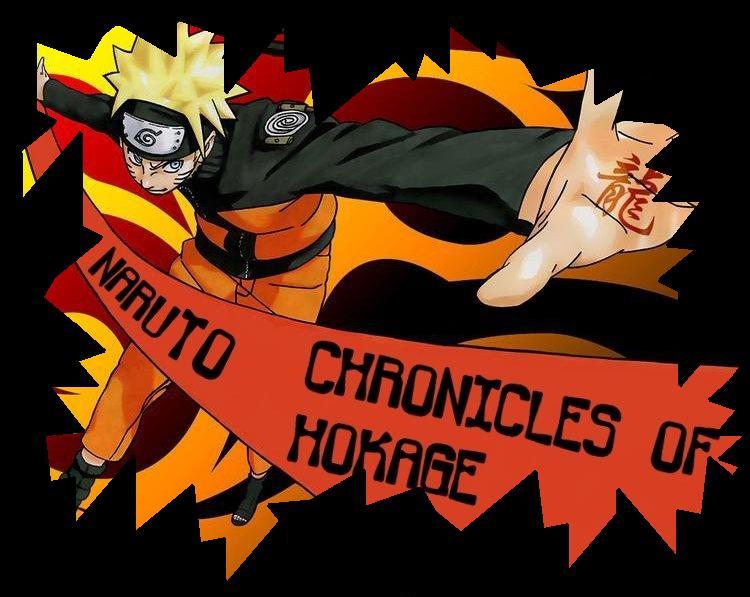How to use Hamachi
Written by Alon Beck
Hamachi is the most recommended program for simple and easy Little Fighter network gaming.
This program enables everyone to play a network game with anyone, regardless of your host status.
Even checking IP is unnecessary, because the program checks yours, and your opponent's IP automaticlly.
Also, in this program, you can connect to many players simultaneously, and chat with them.
The basic difference between usual network gaming, and network gaming using Hamachi, is that Hamachi 'generates', so to speak, a new IP for your computer, which enables you to host the game.
We recommend you read the 'Network Gaming Guide' before playing an actual network game.
Let's begin the guide then -
Step 1 - Downloading
Download Here!
Save it on your desktop, or anywhere else that you can easily locate.
Step 2 - Installing
Open the program you just downloaded
You will see this window -
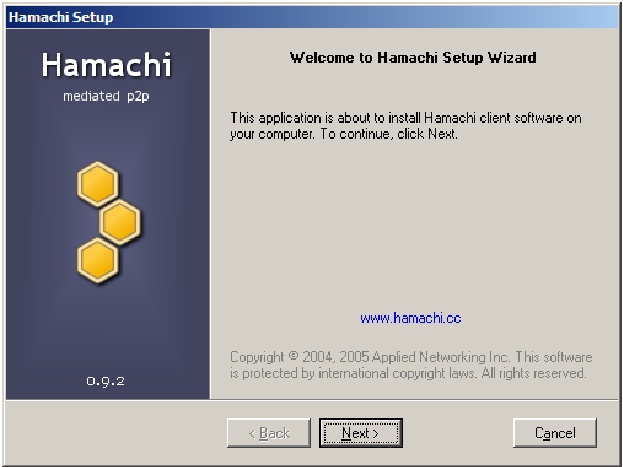
Press 'Next'
In this step, you can choose where you want the program to be installed. change it as you wish.
Now the istallation will start. wait until it ends.
When it's done, mark the option that says 'Create icon on desktop'.
Now press 'Finish'.
Step 3 - Using Hamachi

Return to your desktop and open the program

On the left there will appear a 'How to use' guide, you can close it [cause he's kinda taking our job].
The program has 3 main buttons, as seen it the picture above.
1. Power - Used to connect and disconnect from the program.
2. Open or connect to rooms [explanation in step 4]
3. Settings - no need for you to touch that option.
Press 'Power', and lets move to the next step.
Step 4 - Opening and connecting to rooms
Before you can connect, you need to choose a nickname, so that people will recognize you.
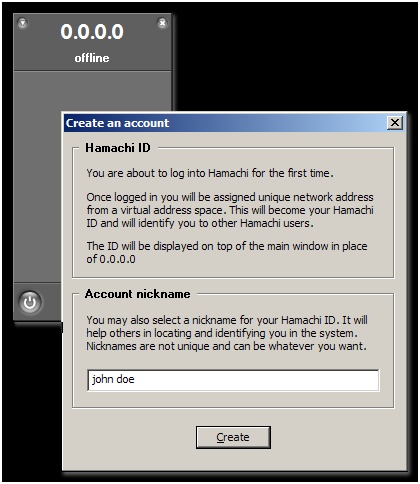
Type your desired nickname in the text bar and press 'Create'.
Now you're logged. all that's left is to create a new room or to connect to one.
Connecting to an existing room -
Press on the second button [Open or connect to rooms]
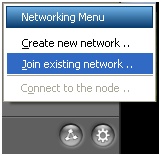
Press 'Join existing network'
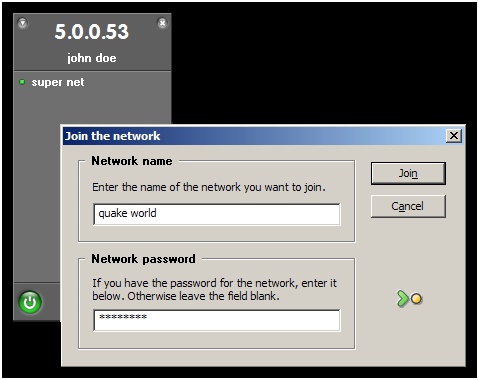
In the first text bar you enter the name of the room you wish to connect to.
In the second text bar you enter the password for the room.
Press 'Join' and you're in!
Attention: you can join several rooms simultaneously.
You are welcome to visit the official rooms of our site, there you will find a lot of opponents.
You can find the rooms in the home page of the site!
*There is a maximum amount of 16 people in each room.
*If you wish to leave a room, right click the name of the room and press 'Leave Network'.
Opening a new room -
This option enables you to open a new room, and allow your friends to log into it.
Press again second button, and press 'Create new network'
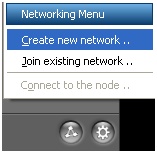
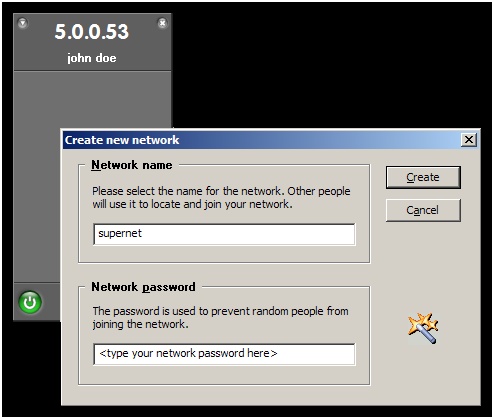
In the first text bar enter the name of the room you wish to create.
In the second text bar enter the password you wish to give to your room.
Press 'Create'.
*Remember you have to give your friends the name and password of your room, or they won't be able to connect to it.
You can publish your room in our very own, exclusive, 'Net Battle'.
There you will write the details of your room, and people from worldwide can connect to it and play against you!
Step 5 - Inside the room
While you're inside a room you will see something like this
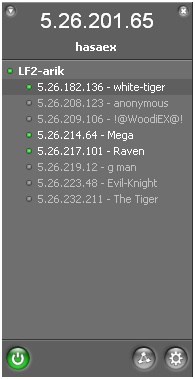
The people who are colored in white are connected, and the people in gray are disconnected.
On top is your IP address.
Everyone in the room can see it, and you can see everyone else's IP as well.
Right click someone connected, and this menu will appear
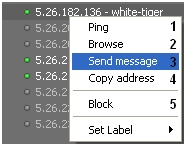
1. Ping - this option allows you to check the person's Ping swiftness.
The lower the number is, the faster the connection is.
2. Irrelevant.
3. Send message - this option allows you to chat with your opponent [mainly about 'Do you want to play?', but not necessarily].
*When you recieve a message, the program symbol [on the bottom next to the clock] will glow.
4. Copy address - copies you opponent's IP.
If you're hosting, click there, and then paste the IP in the proper place.
5. Block - this option enables you to block someone, in case he annoy's you, or any other case that makes you want to block him.
You're done!
Now you know every option in the program.
Remember that you can join one of the official LF2-Global.Com rooms, or you can publish you own room in 'Net Battle'.
Good Luck